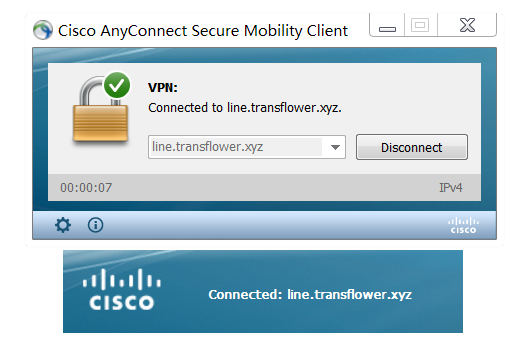- After purchased the subscription, go to the My Products and Services page and click the one your just purchased.
- Check the server address, user name, and password that have been activated. This information will also be sent to your registered mailbox by email.
- Download and install Anyconnect for Windows.
- Run Anyconncet Client, fill in the server address, and press connect to log in.
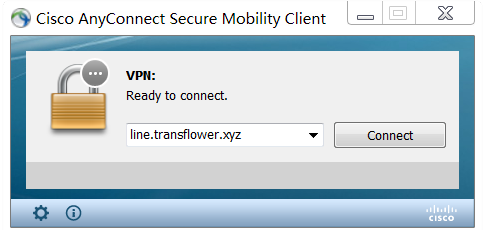
b. Enter the user name. Confirm with OK.
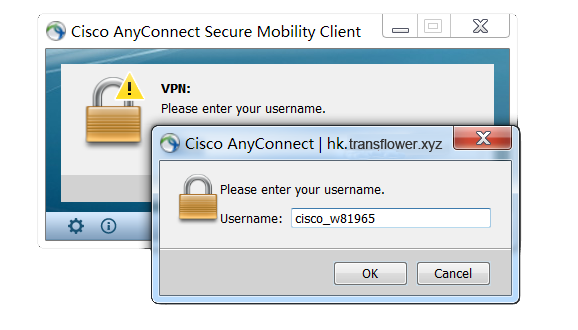
c. Enter the password and press OK to connect.
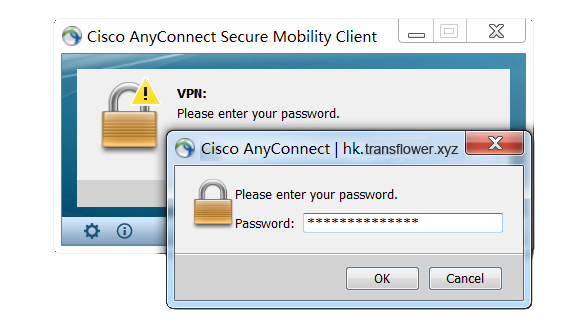
d. Connect successfully and enjoy your exclusive private Internet.