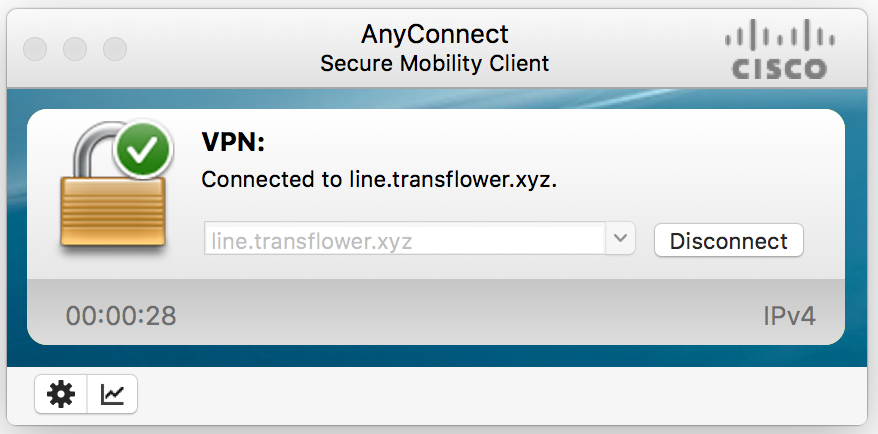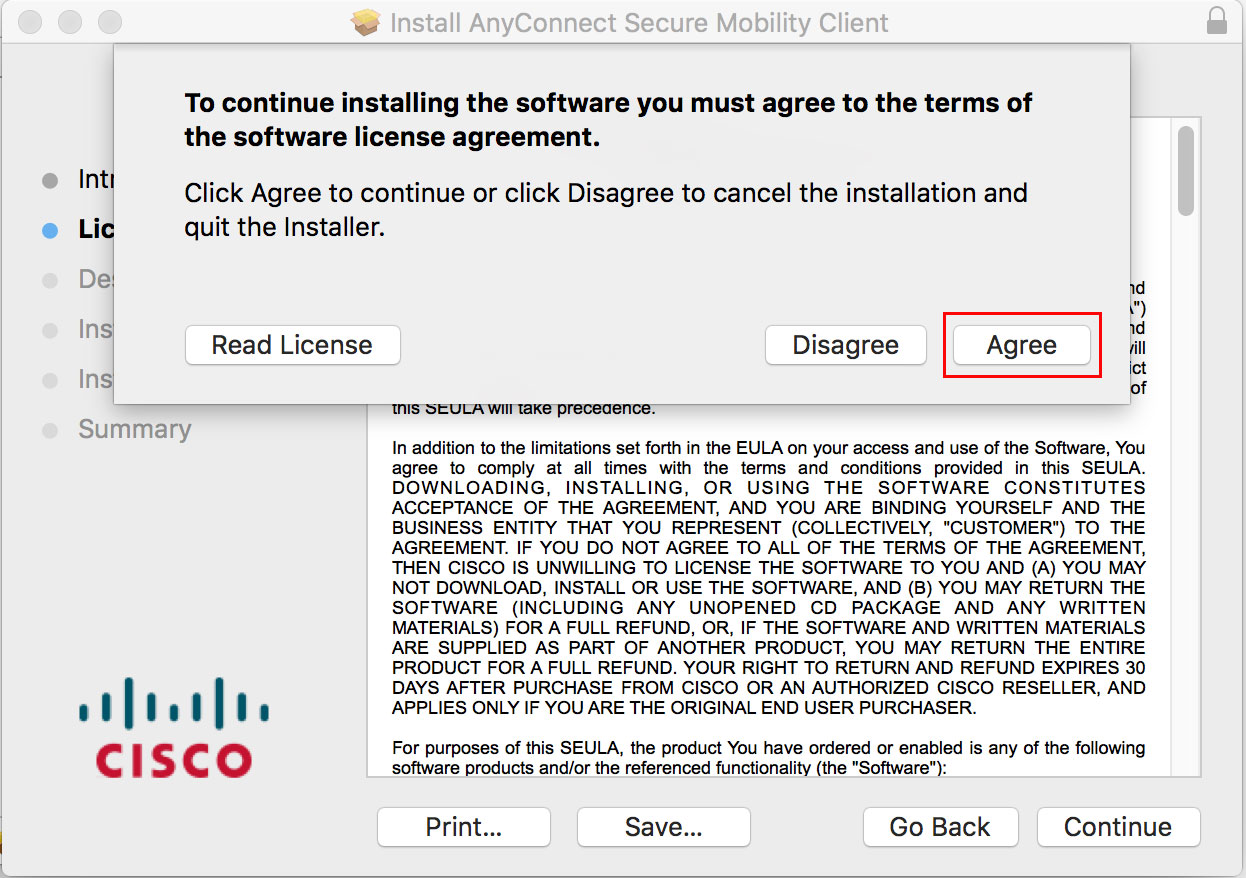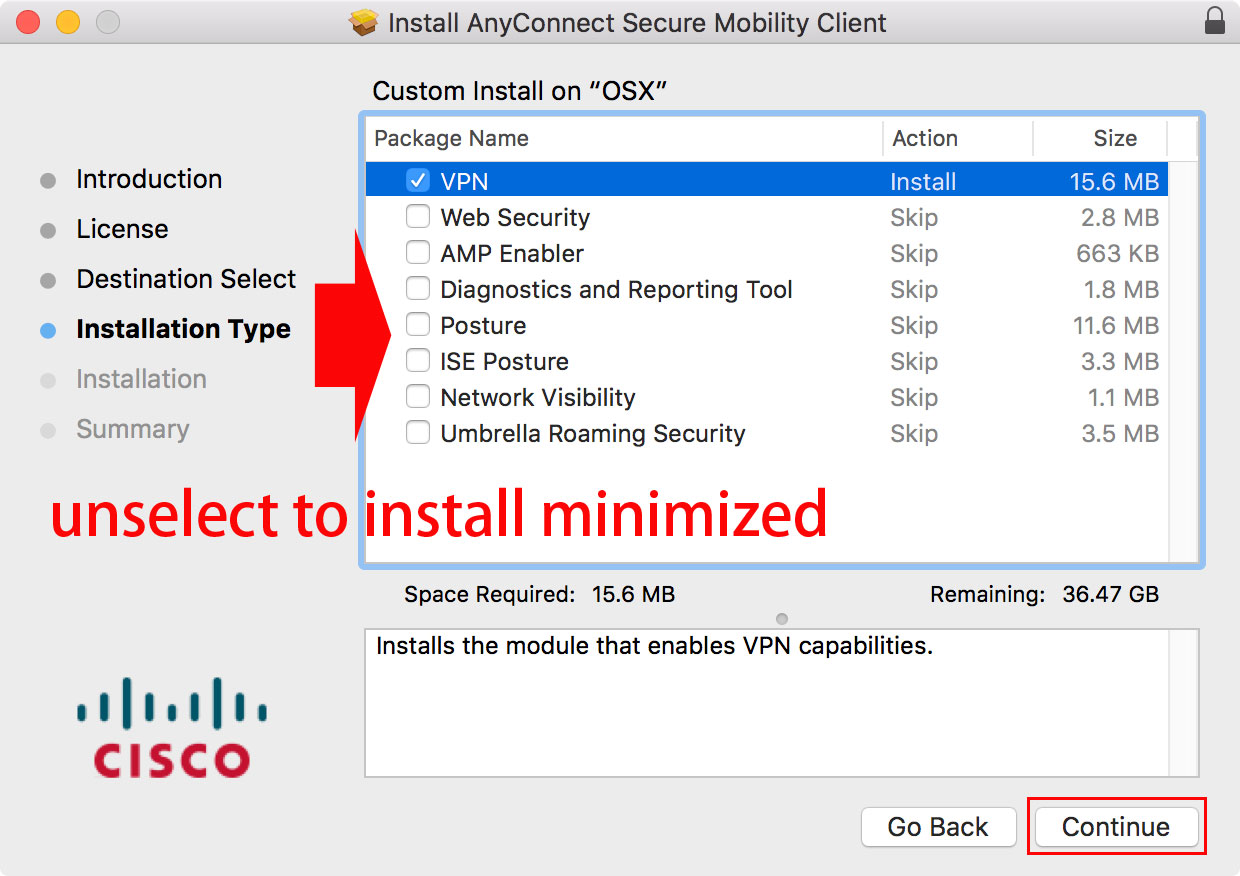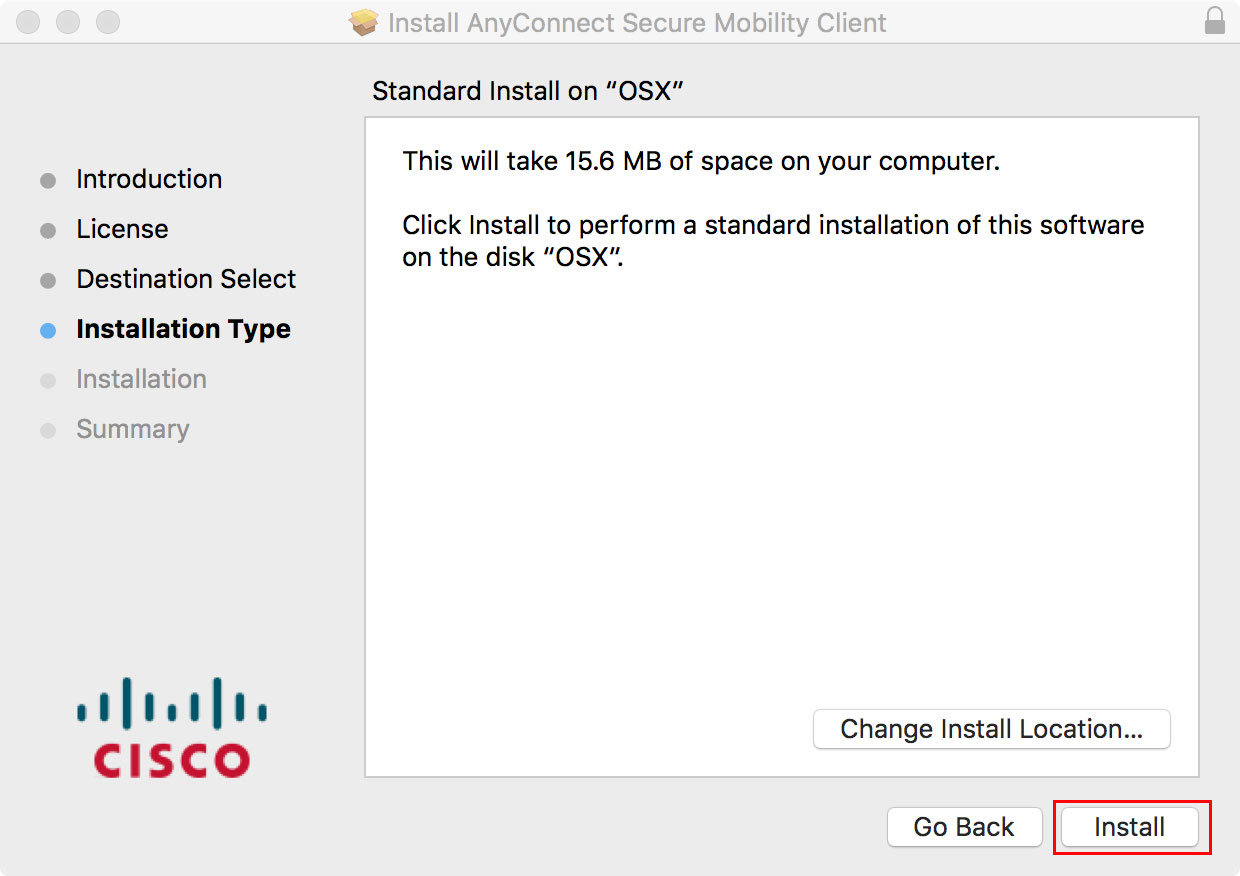1.After purchased the subscription, go to the My Products and Services page and click the one your just purchased.
2.Check the server address, user name, and password that have been activated. This information will also be sent to your registered mailbox by email.
3.You can download the AnyConnect client for MacOs from Cisco's official website or from here. And follow the minimum installation tutorial to install.
Click to view the minimal installation tutorial
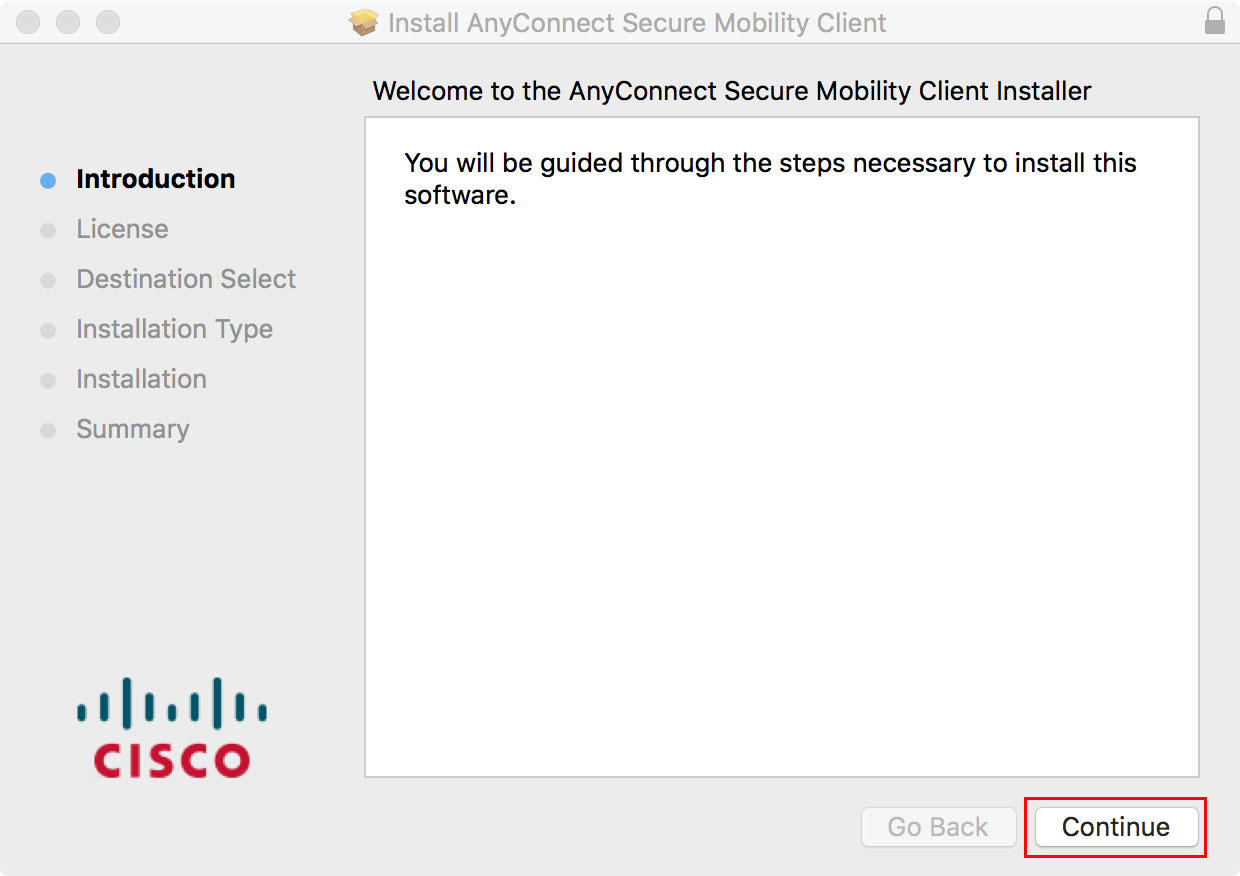
- press continue
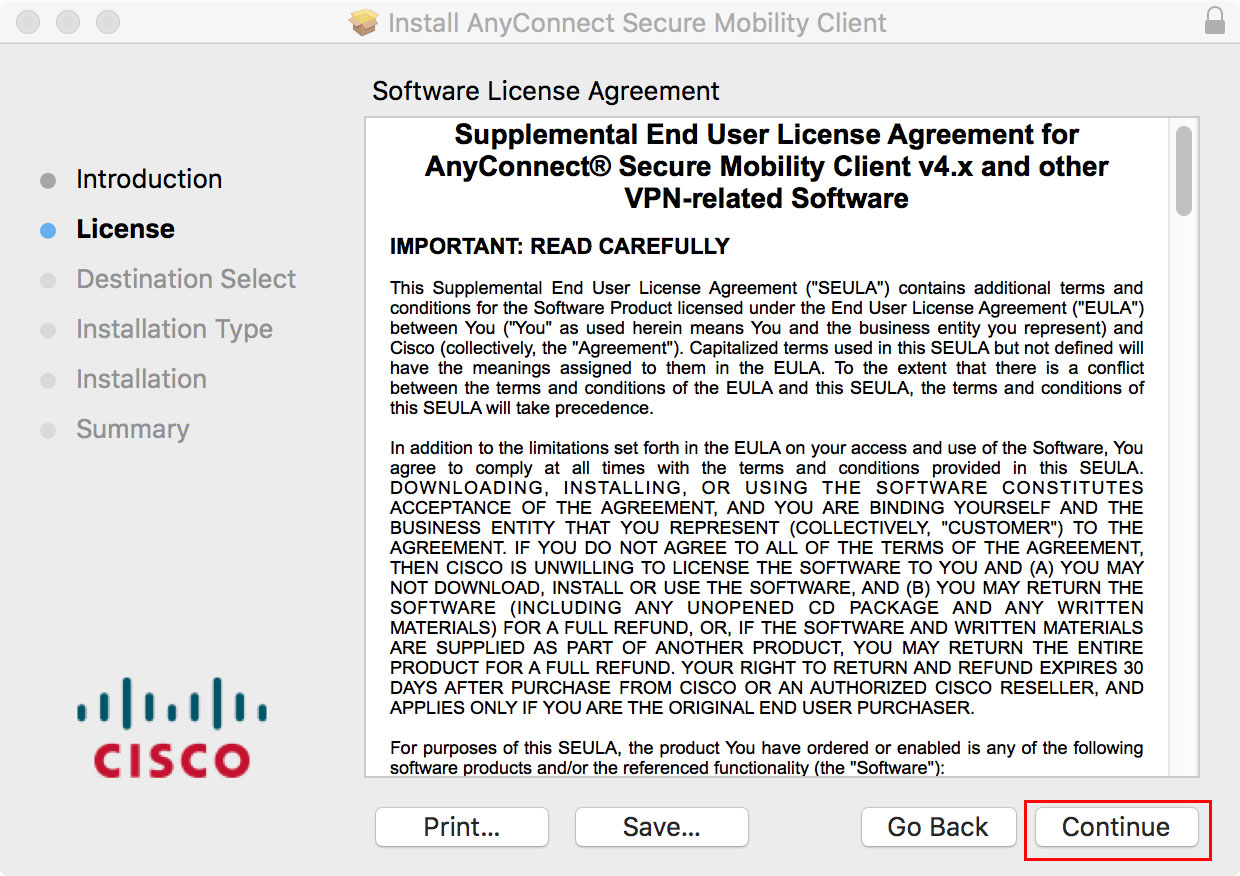
click continue
click Agree
Remove the unneeded option, only keep the first VPN, click continue to minimize the installation.
Click Install to install
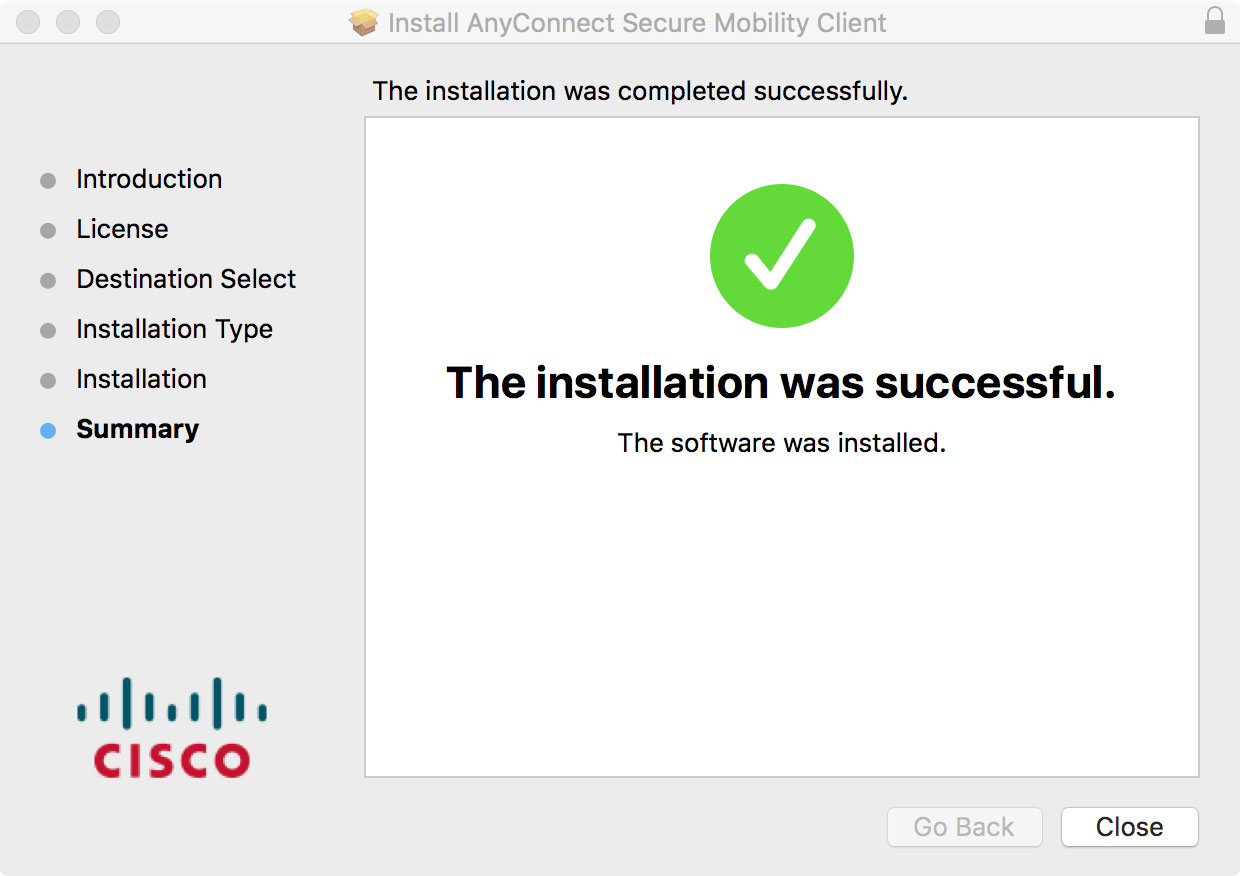
4.Use Anyconnect client for MacOs to connect.
a.run Anyconnect Client,fill in the server address,and press connect to log in.
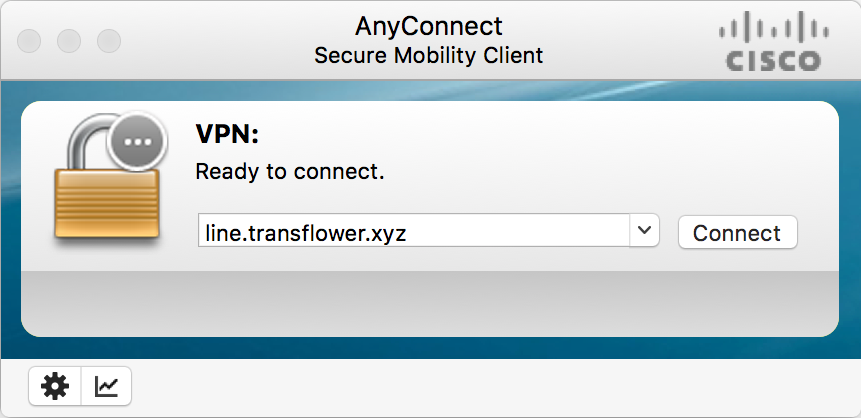
b. Enter the user name. Confirm with OK.
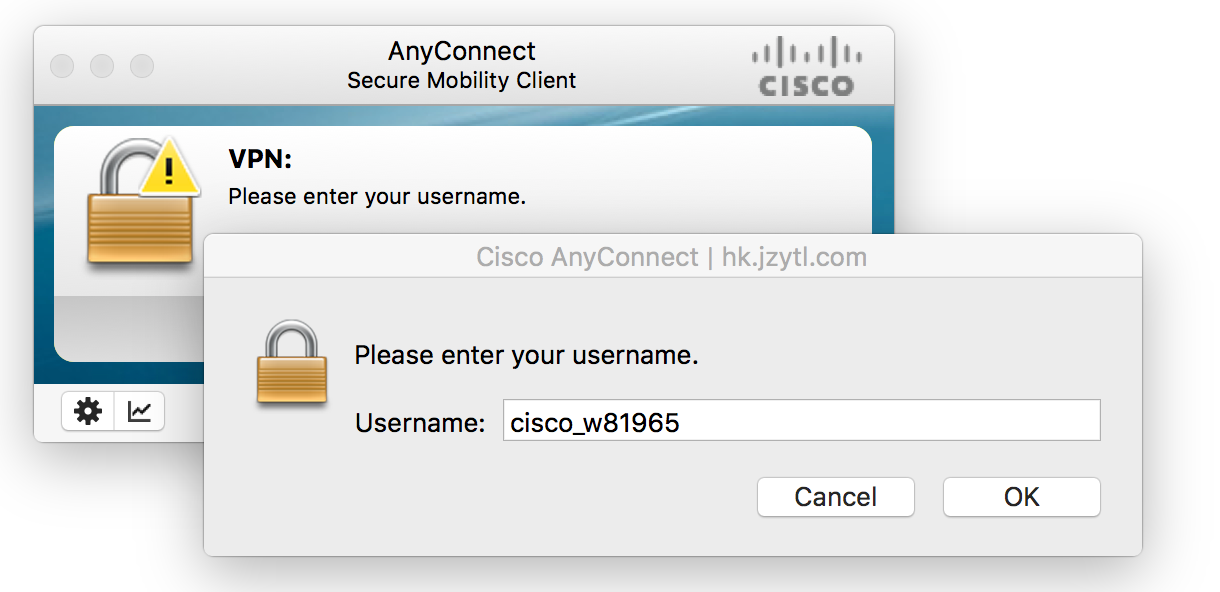
c. Enter the password and press OK to connect.
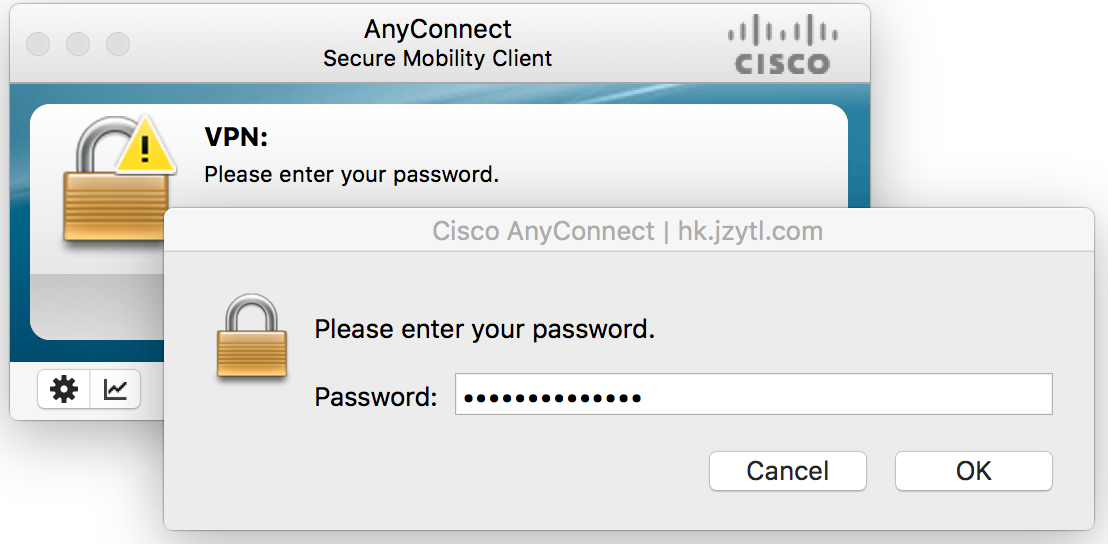
d. Connect successfully and enjoy your exclusive private Internet.